Zoom has identified the cause of the issues that were preventing hosts and attendees from connecting via the Zoom website. They have applied the fix and this issue seems to be resolved for Mount Holyoke College community members. Community members who were not able to join events using the Zoom website, should now be able to do so.
You should now be able to access Zoom normally any way you choose, via the web interface, Google calendar plug-in, Zoom tool in Moodle, OR the desktop client.
Thank you for your understanding as we worked to apply the work-around to ensure morning classes were able to proceed. We appreciate all of those who worked in collaboration with LITS to make that happen.
If you chose to, or need to in the future, below are the steps to access zoom with the desktop Zoom client software and SSO login:
Open the Zoom application from your desktop, taskbar or applications folder

Click “Sign in with SSO”
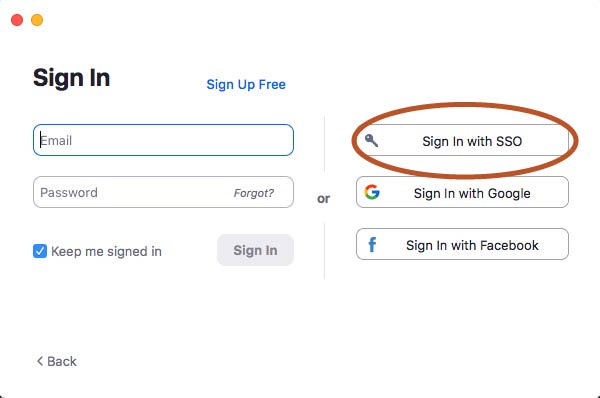
“mtholyoke” should appear as the domain. If not, type it in the box so the full domain reads “mtholyoke.zoom.us”
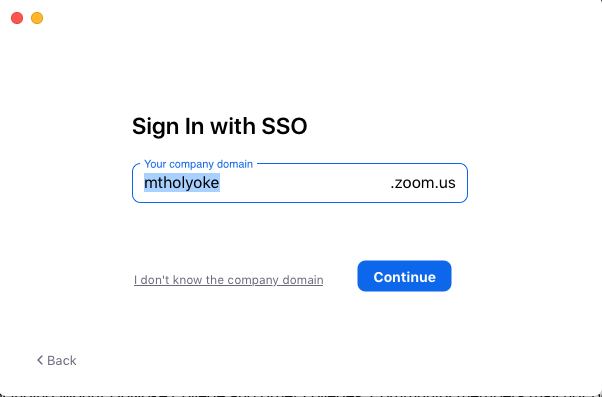
To access previously scheduled meetings or schedule a new one, click the “Meetings” button at the top of the window. Recurring meetings will be at the bottom of the list, after one-time meetings.

LITS will continue working with Zoom until this issue is resolved. We will provide regular updates as this issue unfolds.
Thank you for your understanding as we work with the vendor to resolve this issue.