LITS offers a number of tools and informational resources to help protect the security and privacy of your computer and your data, including multi-factor authentication and an annual Cybersecurity training through SANS Cybersecurity.
Staff at the Technology Help Desk are also available to consult if you have questions on concerns about these important topics.
Antivirus and malware protection
Antivirus and malware tools help protect your computer against harmful software that is written to transmit, destroy or change important information on your computer. Learn more.
Cyber Scams
Cybercriminals are constantly looking for new ways to trick us into revealing personal information. Learn more about some of the most common cyber scams that target MHC community members and what to do if you've been targeted.
Library privacy policy
The Mount Holyoke College Library is committed to protecting your right to privacy regarding the questions you ask and the materials you borrow. This notice explains our information practices, what information we collect in the Library and how we use that information.
Password Safety
Keep your accounts locked up tight with these password tips!
Securing Smart Devices
Internet-enabled devices like game systems, security cameras, fitness trackers, and more can be weak points in your online security. Learn what you can do to protect your data.
Single Sign-On and Logging Out
Being logged in everywhere at once is convenient - but it also comes with risks. Remember to log out when you’re done!
Software Updates
Keep your devices up-to-date and install new patches as soon as possible.