The new live transcript feature allows Zoom meeting attendees and hosts to turn on machine generated auto captions in real time, which individual attendees can choose to display either at the bottom of the screen, in a separate window, or not at all. As live transcripts are machine created, accuracy will not be perfect, so this feature will likely not meet the standard for accommodations to meet documented accessibility needs.
To turn on live transcript
- Log into your Mount Holyoke Zoom account at https://zoom.us.
- Under "In Meeting- Advanced", toggle "Closed captioning" on.
- Check the box for "Enable live transcription service to show transcript on the side panel in-meeting".
- Click Save.
- Optionally: toggle on or off "Save Captions" to allow participants to save closed captions or transcripts (if you do enable this, let participants know that other attendees can save the transcript text).
- During your meeting: click on "Live Transcript" on your Zoom toolbar at the bottom of your screen and click "Enable Auto-Transcription".