Starting in the new semester, computers in MHC labs and classrooms will require users to log in. Mount Holyoke students, faculty, staff, and Five College students taking a Mount Holyoke class can log in with their MHC credentials. If you run into issues, contact the LITS Technology Help Desk for support.
All computers on the mtholyoke.edu domain will require credentials to log in, including computers in public computer labs across campus. Computers in classroom and department labs for majors in academic buildings will also require logins.
Any computers that are not in public labs, teaching labs, or classrooms will not be affected.
This includes staff and faculty computers, student workstation computers, and classroom podium computers.
If you are an MHC Community Member, just enter your MHC username and password (the same one you use for your email). Five College students taking a Mount Holyoke class will also be able to use their MHC credentials to log in to these computers.
If you are a guest, you can ask the LITS Technology Help Desk for support.
In public labs, you will be automatically logged out of a computer after 30 minutes of inactivity.
In teaching labs and classrooms, you will be automatically logged out of a computer after 60 minutes of inactivity.
In departmental labs for majors, you’ll need to log in with your MHC credentials but there will not be any automatic logouts.
To protect your privacy, remember to log out before leaving any lab computer unattended.
Yes. Always log out of a computer before leaving it unattended to protect your privacy.
Log out of a Mac
To log out of a Mac computer select the Apple icon in the top left corner and choose Log Out [your name] from the dropdown.
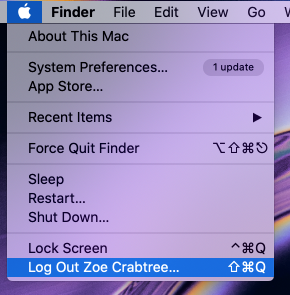
Log out of a PC
To log out of a PC computer select the Start menu in the bottom left (the slanted white rectangle). In the menu that opens, choose your name and then choose Sign out.
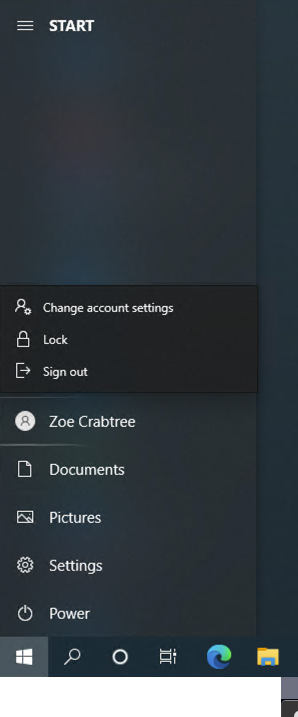
If you log in using your MHC credentials, lab computers will create a user account for you that saves all your local files and settings.
- In public and teaching labs this local user account information will be deleted after 30 days of not logging in to the same machine.
- In departmental major labs, local user accounts will not be deleted after a set period of time.
If you login as a guest, you will be served a fresh computer session. Any local user account information will be deleted when you log out.
If you log in using your MHC credentials, you’ll automatically be logged into Papercut, MHC’s printing management software. That means your files will be sent to the printer automatically without needing to provide your credentials a second time. For more information on how to print on campus, head to the LITS printing page.
** IMPORTANT: Because the computer will keep you logged in for 30-60 minutes beyond your last keystroke or mouse click depending on your location, it is vital that you log out of any lab computer you are using as soon as you are done with it to protect your privacy (and your printing money). **
If you log in as a guest, you’ll need to create or log into your Papercut account to print. Contact the Technology Help Desk for assistance creating a printing account.