As part of ongoing work to improve the security of our campus tech infrastructure, LITS is instituting a few changes to MHC VPN access this summer.
Here are the important things to know for connecting to the VPN:
- You’ll need to update the portal address in GlobalProtect on your computer to vpn.mtholyoke.edu by June 30th
- On macOS: Select the GlobalProtect globe icon in the top right status bar > choose the hamburger menu > settings > plus icon > enter the new portal address > choose save. Remove the old one by selecting it and choosing the minus icon.
- On Windows: Select the GlobalProtect globe icon in the bottom right system tray > choose the hamburger menu > settings > add > enter the new portal address > choose save. Remove the old one by selecting it and then choosing delete.
- Instead of logging in directly with your MHC username and password, GlobalProtect will now present you with a Google login screen. This means that VPN access will require Google 2-step verification.
- You’ll now be able to access the MHC VPN on mobile devices using the GlobalProtect mobile app. Find setup instructions on the Using the Virtual Private Network (VPN) page.
Both the old portal address (pvpn.mtholyoke.edu) and the new portal address (vpn.mtholyoke.edu) will be available until June 30th. After that, the old portal address will be disabled and you’ll need to use the new portal address in order to access the VPN.
More details on Using the Virtual Private Network (VPN).