Welcome to the Hybrid & Remote Work Guide: a LITS resource intended to support Mount Holyoke College employees working hybrid or remote on Flexible and Adaptive Work plans.
We’ve included support resources and service information, as well as a checklist to ensure you are set up for effective hybrid and remote work. We hope you’ll use this guide as a roadmap to success!
Questions about your or your employee’s Flexible and Adaptive Work plan? Please contact HR.
Accessibility concerns? Use the MHC Accessibility Barriers Form to anonymously report physical, electronic, or administrative barriers to access on campus.
Things to Consider Ahead of Hybrid & Remote Work
Here are some items to consider in planning to work from home part or full time.
Follow these guidelines to protect yourself and the College when working hybrid or remote.
Taking steps to protect your computer becomes even more important when you’re on the go. Check out our computer care recommendations to make sure you’re treating your computer the way it deserves.
Home Internet
Remote and hybrid workers will need access to the internet at home to complete most work. If you’re concerned about the reliability of your home internet connection, please first review LITS tips for improving home WiFi performance. If issues persist, contact the Technology Help Desk for support.
VPN
Get access to the College network from anywhere with the MHC VPN. Full installation and connection instructions as well as an extensive FAQ are available on the LITS VPN page.
Remote Computer Access
Have a desktop computer in your office? Connect to it remotely to access documents and software on that computer.
Do a lot of your work over the phone? With the Avaya Softphone App, you can access your office phone from anywhere. Find full instructions for requesting and installing the Avaya Softphone App on the LITS Campus Telephones page under the heading “Using your phone on your computer.”
The LITS Campus Telephones page also has instructions for accessing your voicemail from an external phone, setting up voicemail to email forwarding, and enabling call forwarding so you never miss a call.
No matter where you are, you’ll need access to your files to do your work. Mount Holyoke provides several data storage options that are accessible from off campus.
Remember to abide by the College's Data Classification policy and file storage guidelines when working with MHC Data remotely.
Google Drive
Google Drive provides robust collaborative & accessible file storage. If you need to access (not private or sensitive) work files stored on your office computer's hard disk to successfully work from home, we suggest you move them to Google Drive to make them accessible from any computer anytime, anywhere. You can learn more about Google Drive by reviewing the Google Drive Help Center.
Mount Holyoke offers Zoom as the primary platform for hosting virtual meetings. Find more about logging into and using Zoom on the LITS website.
College community members also have access to Google Meet through their MHC Google accounts.
Virtual meeting best practices:
Some suggestions to make your virtual meetings productive and minimize meeting fatigue.
- Find a quiet location: Whether you’re at home or on campus, you and your colleagues will have a better virtual meeting experience if you join from a quiet location with minimal distractions. If you don’t have a private office on campus, we recommend that you join from a separate meeting room so you can minimize disruptions to other colleagues with whom you share space.
- Use a headset with a built-in microphone: We recommend using a headset with an attached mic to improve your listening experience and minimize background noise for all meeting participants.
- Mute your mic: To minimize distractions, mute your microphone when you’re not talking, or make sure noise cancellation is turned on.
- Improve performance with ethernet: To ensure a high quality meeting connection, especially while teaching remotely, we recommend choosing a wired internet connection instead of WiFi when possible. Contact the Technology Help Desk if you need to request an ethernet cable.
- Enable captions: Participants who are unable to hear the meeting can turn on live transcription in Zoom and auto generated captions in Google Meet. Captions show what’s being said in the meeting as text at bottom of the screen, making meetings more accessible and inclusive.
- Try speedy meetings: In your Google Calendar event settings, set the default meeting duration for 25 minutes instead of 30 minutes. Or schedule meetings to end 5–10 minutes before the top or bottom of the hour. Ending meetings a few minutes early gives people time to reset when they have back-to-back meetings. Learn how to customize your event settings.
- Hide your self view: In video meetings, change or hide your self-view so you can focus on presenters and presentations. Learn how to manage your self-view in Google Meet and in Zoom.
Don’t have a webcam?
There are still many ways to participate in virtual meetings!
Join from your computer:
- You can always join a virtual meeting from a computer without a webcam. You’ll be able to see your colleagues, but won’t be on camera yourself.
Dial in from your office phone:
- Zoom: Use the dial-in instructions for Eastern time zone: New York.
- Google Meet: Use the join by phone option in the calendar event.
If a webcam is important for your work, please review this list of recommended webcams for departmental purchase.
Scheduling a hybrid meeting?
Remember to choose a room location in Google Calendar and add a virtual meeting link.
Many campus conference rooms are already equipped with video conferencing capability. If yours isn't, contact the LITS Technology Help Desk to ask to have it added to an upgrade list.
Work works better when you and your colleagues are on the same page. Google Calendar offers a few features that make it easy to communicate about your location and work hours.
- Set your work hours and location on Google Calendar so your colleagues know when you’ll be working remotely and what your schedule is.
- Set your location when you respond to meeting invites to let meeting organizers know if you’re joining from an office meeting room or virtually.
When you’re shuttling back and forth between your remote office and your on-campus office, there’s a lot to remember. To make it easier, keep a list of items that you’ll need to have with you no matter where you’re working. Missing a core component can really derail your work day!
Sample packing list:
- Laptop (& carrying case)
- power cord
- adapters
- wireless mouse
- headphones/earbuds